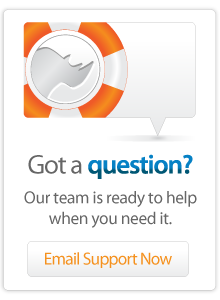- Server Guide
Lasso 9 Server for Linux Installation
Lasso 9 is a middleware product which relies on third-party web servers and databases for smooth operation. For late-breaking documentation updates, please consult the Errata directory.
CentOS Linux 5 / 6
Instructions for updating ImageMagick on CentOS 5 are available.
RPM installation
To install Lasso 9 Server from an rpm, ensure ImageMagick is installed, then download the appropriate file below and run:
yum install java-1.6.0-openjdk mysql rpm -ivh name-of-file.rpm
Download for CentOS 5
- 32-bit: Lasso-Instance-Manager-9.1.4-8.el5.i386.rpm (27.6MB)
- 64-bit: Lasso-Instance-Manager-9.1.4-8.el5.x86_64.rpm (27.6MB)
Download for CentOS 6.x
- 64-bit: Lasso-Instance-Manager-9.1.4-8.el6.x86_64.rpm (15.7MB)
When done, open http://server-domain.name/lasso9/instancemanager to complete the installation.
CentOS 5 32-bit/64-bit installation with yum
To install Lasso 9 Server via yum, the LassoSoft yum repository must be configured on the server. If the file does not exist, create /etc/yum.repos.d/CentOS5-Lasso9.repo and enter the following:
[lassosoft]
name=LassoServer
failovermethod=priority
baseurl=http://centosyum.lassosoft.com/
enabled=1
gpgcheck=1
gpgkey=http://centosyum.lassosoft.com/RPM-GPG-KEY-lassosoft
http_caching=packages
note: as of 9.1.4, the recommended yum conf file has been changed to include the GPG key.
To install Lasso 9 on a 64-bit CentOS 5 system, as root run:
yum install Lasso-Instance-Manager.x86_64
To install Lasso 9 on a 32-bit CentOS 5 system, as root run:
yum install Lasso-Instance-Manager
When done, open http://server-domain.name/lasso9/instancemanager to complete the installation.
CentOS 6 installation with yum
To install Lasso 9 Server via yum, the LassoSoft yum repository must be configured on the server. If the file does not exist, create /etc/yum.repos.d/CentOS6-Lasso9.repo and enter the following:
[lassosoft]
name=LassoServer
failovermethod=priority
baseurl=http://centos6yum.lassosoft.com/
enabled=1
gpgcheck=1
gpgkey=http://centos6yum.lassosoft.com/RPM-GPG-KEY-lassosoft
http_caching=packages
note: as of 9.1.4, the recommended yum conf file has been changed to include the GPG key.
To install Lasso 9 on a 64-bit CentOS 6 system, as root run:
yum install Lasso-Instance-Manager
When done, open http://server-domain.name/lasso9/instancemanager to complete the installation.
Ubuntu Linux 11 32-bit/64-bit
To install Lasso 9 on Ubuntu, run the following in your terminal (you may need to run `sudo apt-get install python-software-properties` if you don't have add-apt-repository installed):
sudo add-apt-repository "deb http://debianrepo.lassosoft.com/ stable main"
Important Note: Users installing Lasso Server on an Amazon EC2 Ubuntu instance may need to add the following additional repository:
sudo add-apt-repository "deb http://archive.ubuntu.com/ubuntu/ natty main restricted multiverse"
Then run the following to install Lasso 9 Server:
sudo apt-get update sudo apt-get install lasso-instance-manager
Lasso's Java support (which includes tags for PDF manipulation) and ImageMagick support are provided as separate packages. These packages can be obtained with the following commands:
sudo apt-get install lasso-java-api sudo apt-get install lasso-imagemagick
When done, open http://server-domain.name/lasso9/instancemanager to complete the installation.
Note for installing on Ubuntu 12.04 and later:
Ubuntu 12.04 has removed two dependencies from the apt repositories.
Prior to installing Lasso 9 on 12.04 and later you must install the following packages:
libzip1
32 bit version - https://launchpad.net/ubuntu/+archive/primary/+files/libzip1_0.9.3-1_i386.deb
64 bit version - https://launchpad.net/ubuntu/+source/libzip/0.9.3-1/+build/1728114/+files/libzip1_0.9.3-1_amd64.deb
libicu44
64 bit version - http://launchpadlibrarian.net/91128142/libicu44_4.4.2-2ubuntu0.11.04.1_amd64.deb
If you get the following error while starting or restarting lassoimd:
lassoimd: error while loading shared libraries: libevent-2.0.so.5: cannot open shared object file: No such file or directory
You need to install libevent-2:
apt-get -y --force-yes -f install libevent-2.0-5
Troubleshooting
Particularly on a fresh install of CentOS where no "extra" packages have been installed, there may be some required third-party components missing.
If Lasso 9 does not start cleanly with Apache, stop the Apache process and run Lasso 9 manually in a terminal session using:
env LASSO9_PRINT_FAILURES=1 lassoserver
Shared library errors
Below are some common error messages and their remedies. Note that using yum should install the latest version of each component, architecture-specific (ie ix86 or x64).
lassoserver: error while loading shared libraries: libxslt.so.1: cannot open shared object file: No such file or directory
Install libxslt using yum:
yum install libxslt
lassoserver: error while loading shared libraries: libcurl.so.3: cannot open shared object file: No such file or directory
Install curl using yum:
yum install curl
A Failure: -1 libMagick.so.10: cannot open shared object file: No such file or directory
Install ImageMagick using yum:
yum install ImageMagick
A Failure: -1 libjava.so: cannot open shared object file: No such file or directory
Install Java using yum, and reload the profile to load any new paths:
yum -y install java-1.6.0-openjdk source /etc/profile
After restarting Lasso you may see in the Apache error log "Warning: SIGUSR1 handler expected:0x00000000 found:liblasso9_runtime.so+0xb17220" followed by several lines about signal handlers. This is just a warning and can be ignored.
*Note: multiple components can be installed using yum at once like so:
yum install libxslt curl ImageMagick java-1.6.0-openjdk
Errors on "make"
/bin/sh: /LassoExecutables/lassoc: No such file or directory
This means the makefile cannot find the lassoc executable. The easiest way to correct this is to create a symbolic link to the system location for the compiler:
ln -s /usr/local/bin /usr/local/lib/lasso/LassoExecutables
Errors when auto-starting lassoserver with Apache
As pointed out by this blog post, FastCGI will attempt to store its sockets in /etc/httpd/logs, which on CentOS is a link to /var/log/httpd. When starting Lasso, you may see errors in the Apache error log like "FastCGI: can't create dynamic directory "/etc/httpd/logs/fastcgi/dynamic": access for server (uid -1, gid -1) failed: read not allowed", even though the directory is indeed being created and Lasso is starting fine. This is happening because the Include statement which loads the contents of /etc/httpd/conf.d (where the Lasso .conf resides) in /etc/httpd/conf/httpd.conf comes before the User & Group directives.
The error can be eliminated by either moving the Include line in httpd.conf to below the User & Group directives, or copying the "User apache" line from httpd.conf to the top of lasso9.apache2.conf.
Errors mentioning mod_fastcgi
If an error is generated referencing mod_fastcgi, it is likely mod_fastcgi has not been installed.
To correct this error, upgrade to Lasso 9.1.4 or later, or run the following:
/usr/local/lib/lasso/Apache2Conf/install_mod_fastcgi
You might also need to add "index.lasso" to this directive in /etc/httpd/conf/httpd.conf:
DirectoryIndex index.lasso index.html index.html.var
Run apachectl configtest and if it responds with "Syntax OK", then run apachectl graceful.
Page load delay when mod_deflate is enabled
There is a conflict between the latest official release of mod_fastcgi and mod_deflate. You can follow these instructions to update mod_fastcgi to work with mod_deflate, which bypasses the problem.
Author: Author
Created: 14 Feb 2011
Last Modified: 23 Feb 2012
Comments
 Please note that periodically LassoSoft will go through the notes and may incorporate information from them into the documentation. Any submission here gives LassoSoft a non-exclusive license and will be made available in various formats to the Lasso community.
Please note that periodically LassoSoft will go through the notes and may incorporate information from them into the documentation. Any submission here gives LassoSoft a non-exclusive license and will be made available in various formats to the Lasso community.
LassoSoft Inc. > Home
©LassoSoft Inc 2015 | Web Development by Treefrog Inc | Privacy | Legal terms and Shipping | Contact LassoSoft