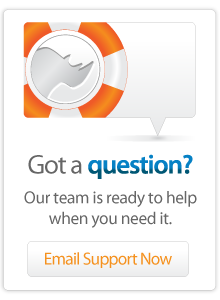- Server Guide
Lasso Server 9.2 for Windows Installation
Supported platforms
Lasso Server 9 has been tested on 64 bit Windows Server 2012, Windows Server 2008 R2, Windows 8 and Windows 7. Supported web servers are IIS 7, IIS 8 and Apache 2.2.
Note: Windows Vista is not an officially-supported operating system.
Downloading
The latest downloads can be found on the main Lasso Server 9 Downloads page.
Before installing
Important: Beta versions of Lasso Server 9.1 must be uninstalled before installing Lasso Server 9.2.
Lasso Server 9.2 requires the following Microsoft updates:
-
Microsoft Visual C++ 2012 Redistributable Package (x64) (bundled with installer)
-
Servers running IIS 7 need ISAPI enabled.
-
For Windows Server, use the Roles Wizard to add 'ISAPI Extensions' and 'ISAPI Filters' under Web Server > Application Development.
-
For other Windows versions, open Control Panel > Programs and Features and click 'Turn Windows features on or off', then under 'Internet Information Services > World Wide Web Services > Application Development Features', enable 'ISAPI Extensions' and 'ISAPI Filters'.
-
Installing Lasso Server 9.2
Download the correct latest Lasso Server 9 installer for your server selecting IIS or Apache version, and run the included installer package.
Configuring IIS 7 & 8
To configure IIS 7 or 8 manually :
- Open the IIS Manager.
- Select your computer name from the nodes on the left.
- Select a web site from the nodes on the left.
- In the main window, scroll down to and select 'Handler Mappings'.
- Select 'Add Script Map'.
- In the 'Add Script Map' dialog box, enter these values:
- Request Path: *.lasso
- Executable: C:\Windows\system32\isapi_lasso9.dll
- Name: Lasso9Handler
To configure access to the InstanceManger and Administration:
- Open the IIS Manager
- Select your computer name from the nodes on the left.
- Select a web site from nodes on the left. (Right-click)
- Select Add Application...
- Alias: lasso9
- Application Pool: Select appropriate pool
- Generally DefaultAppPool is acceptable
- Physical Path: C:\Program Files\LassoSoft\Lasso Instance Manager\www\
- Select newly created application
- Select Handler Mapping
- Select Add Script Map
- Request Path: *
- Executable: C:\Windows\System32\isapi_lasso9.dll
- Name: LassoAdmin
- Select Add Script Map
- Select Handler Mapping
Configuring Apache 2.2
- Copy the file C:\Program Files\LassoSoft\Lasso Instance Manager\home\LassoExecutables\mod_lasso9.dll into the Apache modules\ folder.
- Copy the file C:\Program Files\LassoSoft\Lasso Instance Manager\home\LassoExecutables\mod_lasso9.conf into the Apache conf\ folder.
- Edit the Apache httpd.conf file. Add the following line:
- Include conf/mod_lasso9.conf
- Restart Apache.
- In a browser, open the configuration page at http://localhost/lasso9/instancemanager.
Configuring ImageMagick
- Navigate to the ImageMagick downloads page.
- Download and install ImageMagick-6.7.7-7-Q16-windows-x64-dll.exe .
- Older version of ImageMagick can be downloaded here.
- Downloads from the above site are at your own risk. LassoSoft Inc can not guarantee their contents nor their continued availability.
- Restart Lasso.
Troubleshooting
- Lasso Connector for IIS is not loading page.
- The Application Pool for the site may be set to run 32-bit applications.
-
Edit Application Pool for site
-
Select Application Pool
-
Click Advanced Settings
-
Set "Enable 32-bit Applications' to False
-
-
- The Application Pool for the site may be set to run 32-bit applications.
- Standard 500 error page is returned instead of Lasso's default error page.
- IIS's 'HTTP Errors' feature may be enabled. To disable:
- Win 2008
- Open 'Server Manager'
- Select 'Roles' node
- Scroll to 'Web Server'
- Click 'Remove Role Services'
- Expand 'Web Server -> Common HTTP Features'
- Uncheck 'HTTP Errors'
- Continue through installation wizard
- Win 7
- Open 'Control Panel'
- Click 'Programs'
- Click 'Turn Windows features on or off'
- Expand 'Internet Information Services -> World Wide Web Services -> Common HTTP Features'
- Uncheck 'HTTP Errors'
- Continue through installation wizard
- Win 2008
- IIS's 'HTTP Errors' feature may be enabled. To disable:
 Please note that periodically LassoSoft will go through the notes and may incorporate information from them into the documentation. Any submission here gives LassoSoft a non-exclusive license and will be made available in various formats to the Lasso community.
Please note that periodically LassoSoft will go through the notes and may incorporate information from them into the documentation. Any submission here gives LassoSoft a non-exclusive license and will be made available in various formats to the Lasso community.
LassoSoft Inc. > Home
©LassoSoft Inc 2015 | Web Development by Treefrog Inc | Privacy | Legal terms and Shipping | Contact LassoSoft